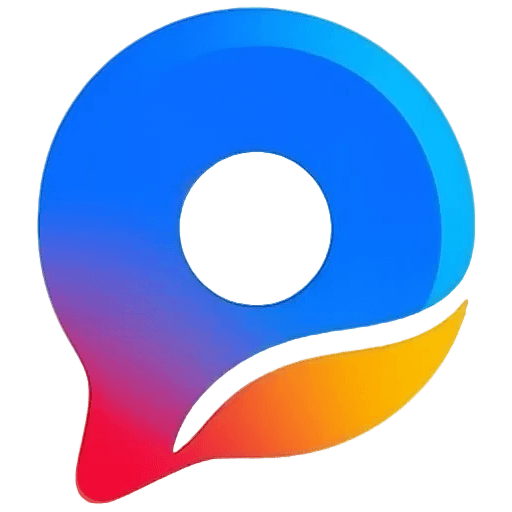WeChat Chat Export Tutorial
Learn how to export your WeChat chat logs for analysis using PyWxDump
Important Note
The following tutorial is based on version 3.0.21. For more detailed features, check the homepage:
Open the link:
https://github.com/xaoyaoo/PyWxDump/releases
Select the latest version, find the wxdump.exe file, and download it. (If blocked by browser, choose to keep)
wxdump.exe file download
Open the downloaded file in File Explorer
wxdump.exe file in File Explorer
Log in to WeChat (double-click WeChat, click login)
Important NoteAfter WeChat login is successful, wait for data to load
Double-click the downloaded file, wait for initialization (ignore red warning text, it's not an error)
PyWxDump initialization interface
The browser will open automatically. If not, manually open browser and enter:
Important NoteRemember: Do not close the black window during this process
PyWxDump web interface
Operate according to the graphical interface.
Important NoteNote: For more advanced operations, please read PyWxDump usage tutorial
Click the icon in the upper left corner to expand the menu, so you can see the text description.
PyWxDump menu icon
Result after clicking:
Expanded menu
Click Chat View, there are 3 options here:
"Use Last Settings": If you have used pywxdump to view chat records before, you can continue to view the last records.
"Auto Decrypt Logged WeChat": Automatically view chat records of currently logged WeChat.
"Custom File Location": View chat records through custom database location and whether key is needed.
Result as follows:
The search box can input the nickname, account, wxid, or remark of the person whose chat records you want to view, then click search to see the corresponding person.
The left side shows contacts (mainly recent contacts), click to view recent records.
Chat view options
Result as follows:
Chat list interface
Click on a specific person to view chat records with that contact.
Result as follows:
The purple box above shows the basic information of the contact.
The white area below shows detailed message content.
Blue text "Real-time Messages" can get the latest messages (need to refresh page to display).
Blue text "Export Backup" can export records to various types (click to see details).
Personal chat record interface
In the specific contact's chat view interface (as shown above), click the "Export Backup" button.
Select "JSON format" export and specify the save location. This will generate a `[chat_partner_name].json` file.
Please ensure you export conversations with **one specific partner** for targeted analysis.
Return to PyWxDump's main interface (e.g., http://127.0.0.1:5000/), find options like "Export User Info" or look for export all contacts functionality.
Export this information. This should generate a `users.json` file. Please save it in the same folder as the chat record JSON.
Navigate to your export directory and find two key files:
JSON file containing chat records.
JSON file containing user information.
Return to the ChatDecode website and upload these two JSON files on the upload page to start analysis.
Ready to Analyze?
Once you have these two JSON files, you can start the analysis!
Navigate to your export directory and find two key files:
Return to the ChatDecode website and upload these two JSON files on the upload page to start analysis.
Start Upload AnalysisPrivacy Protection Reminder
Please ensure you only export and analyze your own chat records, and use these tools in a secure environment. We promise that your data is only processed locally and will not be uploaded to our servers.